Music
Albums are organized in folders, with one folder containing one and only one album. Jellyfin does not care how you organize albums together, as long as each album is contained within one folder. Filenames generally do not matter since the info will be scraped from the embedded metadata of the tracks. If no other metadata was found, Jellyfin uses the file names as track titles.
Music
├── Some Artist
│ ├── Album A
│ │ ├── Song 1.flac
│ │ ├── Song 2.flac
│ │ └── Song 3.flac
│ └── Album B
│ ├── Track 1.m4a
│ ├── Track 2.m4a
│ └── Track 3.m4a
└── Album X
├── Whatever You.mp3
├── Like To.mp3
├── Name Your.mp3
└── Music Files.mp3
While Jellyfin generally doesn't use the file names for identification, file names containing special characters can still cause problems. The following characters are known to cause issues: <, >, :, ", /, \, |, ?, *
Discs
Albums with several discs are identified by the metadata tags with the disc number and total discs fields. Place the tracks for all discs in one folder.
Album
├── Disc 1 Track 1.ogg
├── Disc 1 Track 2.ogg
├── Disc 2 Track 1.ogg
├── Disc 3 Track 1.ogg
├── Disc 3 Track 2.ogg
└── Disc 3 Track 3.ogg
Lyrics
Lyrics must be contained in the same folder and match the filename for their corresponding item. For example: The lyric file for 01 Death Eternal.mp3 must be 01 Death Eternal.lrc, 01 Death Eternal.elrc or 01 Death Eternal.txt.
Music
└── Some Artist
└── Album A
├── Song 1.flac
├── Song 1.lrc
├── Song 2.flac
├── Song 2.lrc
├── Song 3.flac
└── Song 3.lrc
Lyrics can be jumped to within Jellyfin's UI, meaning it's possible for a user to click on any line and jump straight to the corresponding timestamp where the line appears in the song. The lyrics file can be synchronised or unsynchronised. It can have some extra metadata, but won't be shown in the Jellyfin client.
- Synchronized lyrics are interactive, enabling users to click on any line to jump directly to the corresponding timestamp in the song. You have the option to either manually synchronize the text, which can be time-consuming and may lack accuracy, or utilize lyrics synchronization software such as MiniLyrics. A synchronised lyrics file would likely look something like the following:
[ar: Some Artist]
[ti: Song 1]
[al: Album 1]
[by: Author]
[length: 2:57]
[00:10.89]Line 1
[00:14.58]Line 2
[00:16.78]Line 3
[00:21.03]Line 4
[00:24.86]Line 5
(...)
- Unsynchronized lyrics are easier to implement, but will be harder for users to sing along. Such a file would look something like this:
Line 1
Line 2
Line 3
Line 4
Line 5
(...)
Images
Images can come from a few different sources. For music, there are 3 image types, as shown in this image.
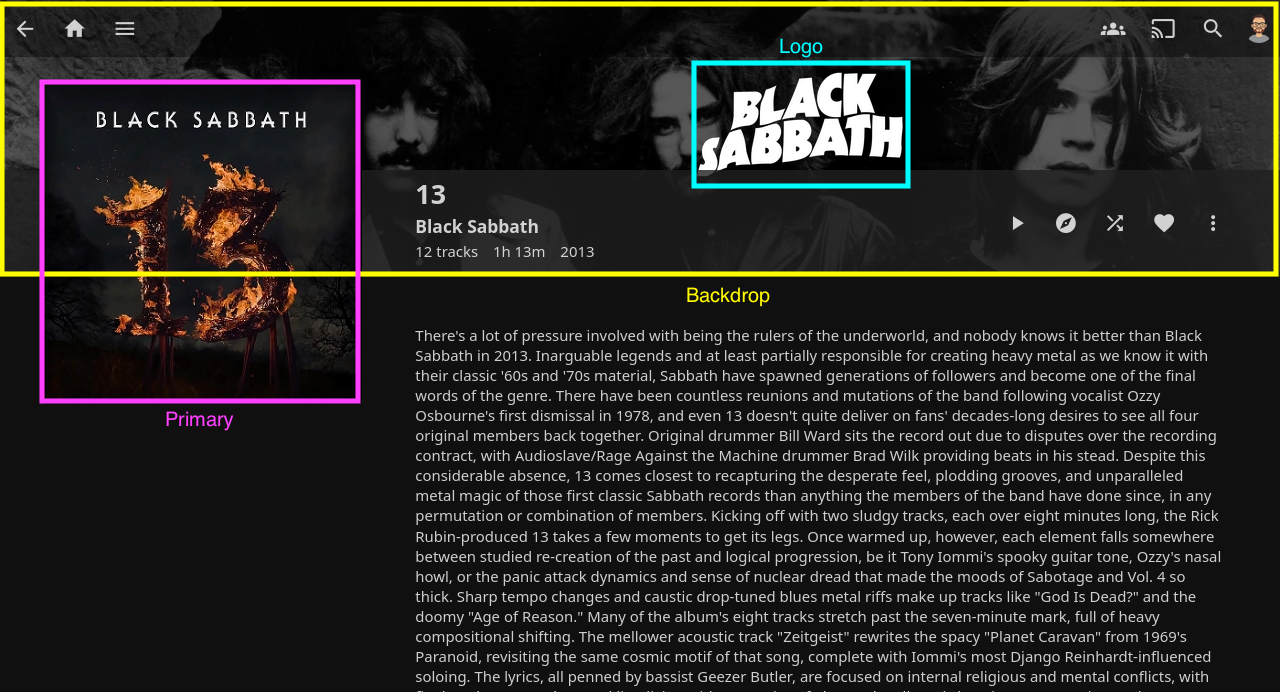
External images
Images can be provided as external files within the media folders. When provided, they should be placed alongside the media files. In case they are provided, they will take precedence over other sources.
If a cover image is not provided, Jellyfin will fallback to the first track with an embedded album image. If no backdrop or logo types are available, Jellyfin will fallback to these images of the album artist instead.
Album
├── cover.jpg
├── backdrop.webp
├── logo.png
├── Track 1.wav
├── Track 2.wav
└── Track 3.wav
| Type | Allowed Names |
|---|---|
| Primary | folder, poster, cover, default |
| Backdrop | backdrop, fanart, background, art, extrafanart |
| Logo | logo |
Multiple backdrop images can be used to cycle through several over time. Simply append a number to the end of the filename directly after or after a hyphen.
File Extensions / Containers
Jellyfin supports most common music formats, with some exceptions:
- MP4 with only audio:
.mp4files won't be recognized as music. Please rename them to.m4a. - MKV / WebM with only audio:
.mkvand.webmfiles won't be recognized as music. Please rename them to.mka. - WebA:
.webafiles aren't supported. Please rename them to.mka .flacfiles with embedded WebP images may fail to play in Chromium based browsers (Chrome, Edge, Opera, Brave etc.)..flacfiles with ID3 tags won't play in Firefox.- Files with ID3v1 tags have a length limit of 30 bytes for most fields. Anything longer will be truncated. Please upgrade to ID3v2.4.
Problematic files can be remuxed to .mka containers with ffmpeg with this command:
ffmpeg -i <Input File> -c:a copy <Output File>.mka
Do note that the metadata may be messed up and images might not carry over, so the metadata will have to be restored either manually or using another program.